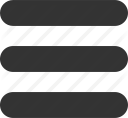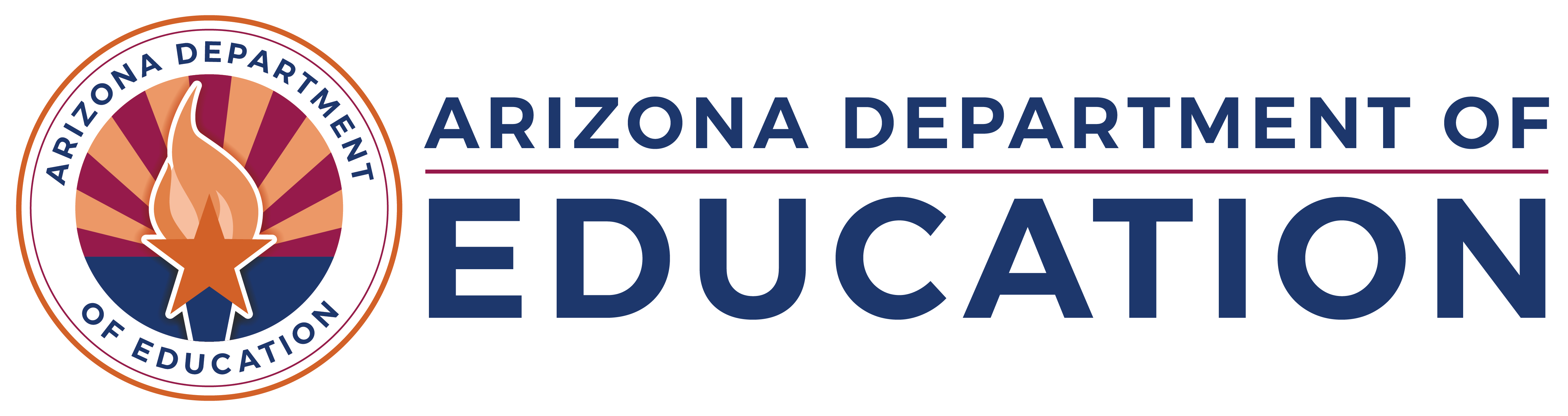FY24 School Finance New Budget System
- Tue, Apr 18 2023 •
-
- Budget Hot Topics
- Hot Topics
School Finance would like to inform all districts and charters that we will be using a new system to accept budget and financial report file submissions starting in fiscal year 2024. The new system is an application called School Finance Budget System within ADEConnect. The new School Finance Budget System will be replacing Common Logon for all purposes besides retrieving prior year files.
The School Finance Budget System will NOT be available until mid-June, but it is important now to ensure that your assigned entity administrator for ADEConnect is correct to avoid any delays in accessing the system.
Access to the new School Finance Budget System must be granted by the assigned ADEConnect system administrator for your charter or district when the system becomes available. Attached below are step-by-step instructions that include screenshots of the system to help with this process.
If you have any questions about this information, please email the School Finance Budget Team at [email protected].
Please follow the steps below to be granted access:
You will need to first verify who is your entity administrator that will be able to grant you access to the School Finance Budget System. If you are the entity administrator, please give permission to yourself using the following steps. Use the following link to see who your entity administrator is if unsure:
ADEConnect - Find Administrator (azed.gov)
If the assigned entity administrator is no longer with the district or charter, please submit a HelpDesk ticket or contact IT Application Support at (602) 542-7378.
Your entity administrator will use the following steps to grant permission:
- Step 1: Click “User Management” in the top right-hand side of the ADEConnect homepage.
- Step 2: If you need to add a user, click “Add User.” If the user has information in the system already, skip to step 3.
- Step 2.a: You will then see this screen- follow all the prompts and save the information. After adding the user, navigate back to the ADEConnect homepage.
- Step 3: Under “User Management” on the ADEConnect homepage, click “Add/Remove ADEConnect Roles” to assign the role to the user.
- Step 3.a: Click on the user that you would like to add to “School Finance Budget System” within the “User Selection” box. After selection, click “Add ADEConnect Role.”
- Step 3.b: Search “School Finance Budget System” in the search box that is on the right-hand side of the page. Select “School Finance Budget System” in the “ADEConnect Role Selection” box. Click save after selection.
- Step 4: Have the user login to ADEConnect to make sure they access to “School Finance Budget System.”
Again, this system will not be available until mid-June.